Excel密码破解方法有很多,最常见的便是使用密码字典去解读,解读成功即为破解,而本次使用的是宏命令,若是你还在一筹莫展,可以看看下文中的方法,因为涉及Excel重要文件,若是别人的东西,请获取授权!
Excel密码破解方法介绍:
1、进入加密的 Excel 用快捷命令Alt F8 打开宏命令 窗口。
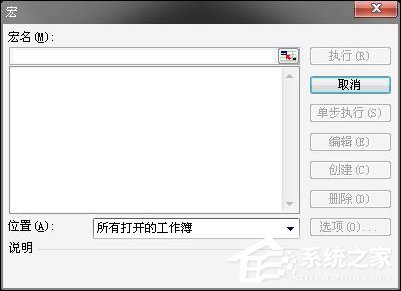
2、在宏名一栏中 输入宏的名字 随意健入即可。
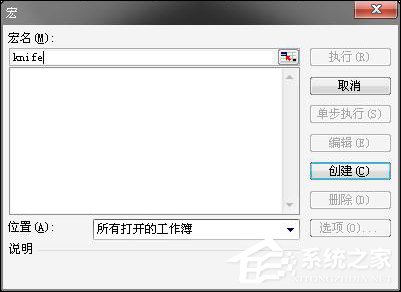
3、输入完宏名后 创建的按钮就亮了 点击创建 我们就可以来到 新的界面了。
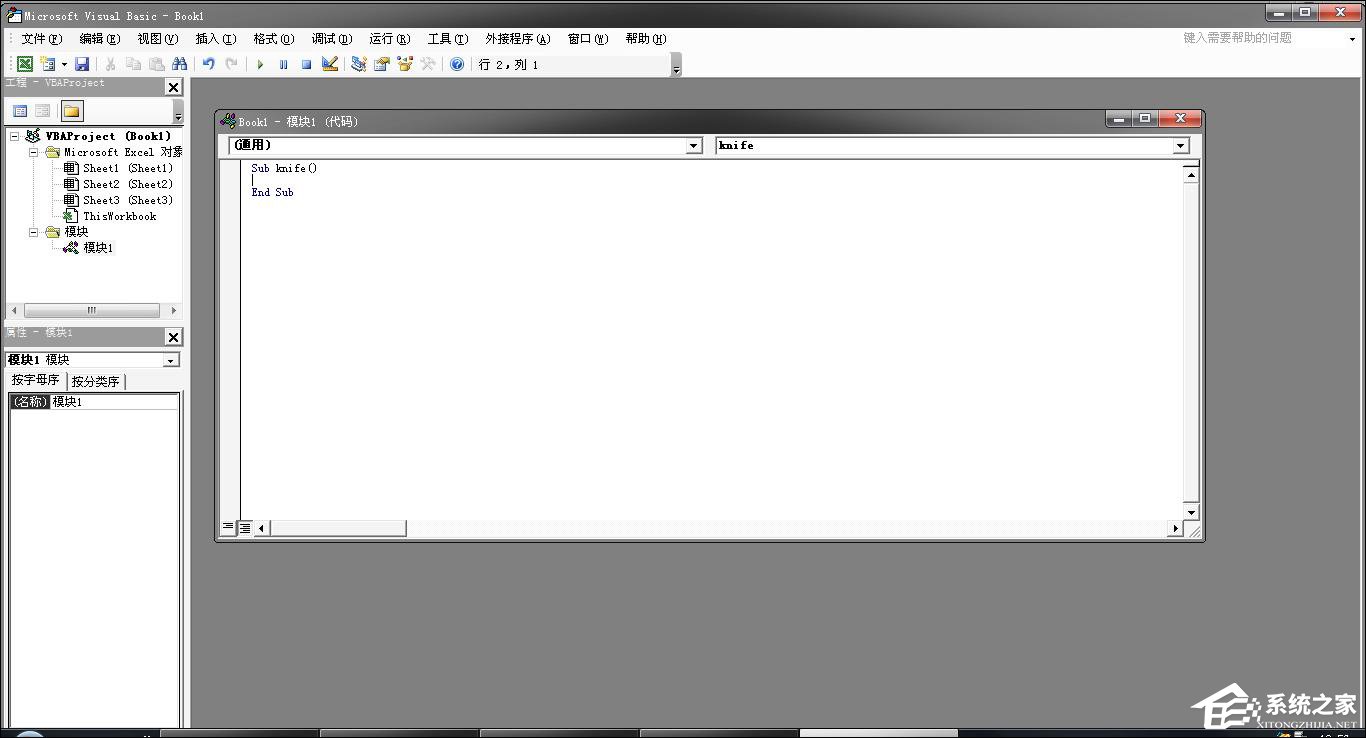
4、将编辑框内的Sub knife( )End Sub删除 将下列代码 复制 上去。
- 01Option Explicit
- 02Public Sub AllInternalPasswords()
- 03' Breaks worksheet and workbook structure passwords. Bob McCormick
- 04' probably originator of base code algorithm modified for coverage
- 05' of workbook structure / windows passwords and for multiple passwords
- 06'
- 07' Norman Harker and JE McGimpsey 27-Dec-2002 (Version 1.1)
- 08' Modified 2003-Apr-04 by JEM: All msgs to constants, and
- 09' eliminate one Exit Sub (Version 1.1.1)
- 10' Reveals hashed passwords NOT original passwords
- 11Const DBLSPACE As String = vbNewLine & vbNewLine
- 12Const AUTHORS As String = DBLSPACE & vbNewLine & _
- 13"Adapted from Bob McCormick base code by" & _
- 14"Norman Harker and JE McGimpsey"
- 15Const HEADER As String = "AllInternalPasswords User Message"
- 16Const VERSION As String = DBLSPACE & "Version 1.1.1 2003-Apr-04"
- 17Const REPBACK As String = DBLSPACE & "Please report failure " & _
- 18"to the microsoft.public.excel.programming newsgroup."
- 19Const ALLCLEAR As String = DBLSPACE & "The workbook should " & _
- 20"now be free of all password protection, so make sure you:" & _
- 21DBLSPACE & "SAVE IT NOW!" & DBLSPACE & "and also" & _
- 22DBLSPACE & "BACKUP!, BACKUP!!, BACKUP!!!" & _
- 23DBLSPACE & "Also, remember that the password was " & _
- 24"put there for a reason. Don't stuff up crucial formulas " & _
- 25"or data." & DBLSPACE & "Access and use of some data " & _
- 26"may be an offense. If in doubt, don't."
- 27Const MSGNOPWORDS1 As String = "There were no passwords on " & _
- 28"sheets, or workbook structure or windows." & AUTHORS & VERSION
- 29Const MSGNOPWORDS2 As String = "There was no protection to " & _
- 30"workbook structure or windows." & DBLSPACE & _
- 31"Proceeding to unprotect sheets." & AUTHORS & VERSION
- 32Const MSGTAKETIME As String = "After pressing OK button this " & _
- 33"will take some time." & DBLSPACE & "Amount of time " & _
- 34"depends on how many different passwords, the " & _
- 35"passwords, and your computer's specification." & DBLSPACE & _
- 36"Just be patient! Make me a coffee!" & AUTHORS & VERSION
- 37Const MSGPWORDFOUND1 As String = "You had a Worksheet " & _
- 38"Structure or Windows Password set." & DBLSPACE & _
- 39"The password found was: " & DBLSPACE & "$$" & DBLSPACE & _
- 40"Note it down for potential future use in other workbooks by " & _
- 41"the same person who set this password." & DBLSPACE & _
- 42"Now to check and clear other passwords." & AUTHORS & VERSION
- 43Const MSGPWORDFOUND2 As String = "You had a Worksheet " & _
- 44"password set." & DBLSPACE & "The password found was: " & _
- 45DBLSPACE & "$$" & DBLSPACE & "Note it down for potential " & _
- 46"future use in other workbooks by same person who " & _
- 47"set this password." & DBLSPACE & "Now to check and clear " & _
- 48"other passwords." & AUTHORS & VERSION
- 49Const MSGONLYONE As String = "Only structure / windows " & _
- 50"protected with the password that was just found." & _
- 51ALLCLEAR & AUTHORS & VERSION & REPBACK
- 52Dim w1 As Worksheet, w2 As Worksheet
- 53Dim i As Integer, j As Integer, k As Integer, l As Integer
- 54Dim m As Integer, n As Integer, i1 As Integer, i2 As Integer
- 55Dim i3 As Integer, i4 As Integer, i5 As Integer, i6 As Integer
- 56Dim PWord1 As String
- 57Dim ShTag As Boolean, WinTag As Boolean
- 58Application.ScreenUpdating = False
- 59With ActiveWorkbook
- 60WinTag = .ProtectStructure Or .ProtectWindows
- 61End With
- 62ShTag = False
- 63For Each w1 In Worksheets
- 64ShTag = ShTag Or w1.ProtectContents
- 65Next w1
- 66If Not ShTag And Not WinTag Then
- 67MsgBox MSGNOPWORDS1, vbInformation, HEADER
- 68Exit Sub
- 69End If
- 70MsgBox MSGTAKETIME, vbInformation, HEADER
- 71If Not WinTag Then
- 72MsgBox MSGNOPWORDS2, vbInformation, HEADER
- 73Else
- 74On Error Resume Next
- 75Do 'dummy do loop
- 76For i = 65 To 66: For j = 65 To 66: For k = 65 To 66
- 77For l = 65 To 66: For m = 65 To 66: For i1 = 65 To 66
- 78For i2 = 65 To 66: For i3 = 65 To 66: For i4 = 65 To 66
- 79For i5 = 65 To 66: For i6 = 65 To 66: For n = 32 To 126
- 80With ActiveWorkbook
- 81.Unprotect Chr(i) & Chr(j) & Chr(k) & _
- 82Chr(l) & Chr(m) & Chr(i1) & Chr(i2) & _
- 83Chr(i3) & Chr(i4) & Chr(i5) & Chr(i6) & Chr(n)
- 84If .ProtectStructure = False And _
- 85.ProtectWindows = False Then
- 86PWord1 = Chr(i) & Chr(j) & Chr(k) & Chr(l) & _
- 87Chr(m) & Chr(i1) & Chr(i2) & Chr(i3) & _
- 88Chr(i4) & Chr(i5) & Chr(i6) & Chr(n)
- 89MsgBox Application.Substitute(MSGPWORDFOUND1, _
- 90"$$", PWord1), vbInformation, HEADER
- 91Exit Do 'Bypass all for...nexts
- 92End If
- 93End With
- 94Next: Next: Next: Next: Next: Next
- 95Next: Next: Next: Next: Next: Next
- 96Loop Until True
- 97On Error GoTo 0
- 98End If
- 99If WinTag And Not ShTag Then
- 100MsgBox MSGONLYONE, vbInformation, HEADER
- 101Exit Sub
- 102End If
- 103On Error Resume Next
- 104For Each w1 In Worksheets
- 105'Attempt clearance with PWord1
- 106w1.Unprotect PWord1
- 107Next w1
- 108On Error GoTo 0
- 109ShTag = False
- 110For Each w1 In Worksheets
- 111'Checks for all clear ShTag triggered to 1 if not.
- 112ShTag = ShTag Or w1.ProtectContents
- 113Next w1
- 114If ShTag Then
- 115For Each w1 In Worksheets
- 116With w1
- 117If .ProtectContents Then
- 118On Error Resume Next
- 119Do 'Dummy do loop
- 120For i = 65 To 66: For j = 65 To 66: For k = 65 To 66
- 121For l = 65 To 66: For m = 65 To 66: For i1 = 65 To 66
- 122For i2 = 65 To 66: For i3 = 65 To 66: For i4 = 65 To 66
- 123For i5 = 65 To 66: For i6 = 65 To 66: For n = 32 To 126
- 124.Unprotect Chr(i) & Chr(j) & Chr(k) & _
- 125Chr(l) & Chr(m) & Chr(i1) & Chr(i2) & Chr(i3) & _
- 126Chr(i4) & Chr(i5) & Chr(i6) & Chr(n)
- 127If Not .ProtectContents Then
- 128PWord1 = Chr(i) & Chr(j) & Chr(k) & Chr(l) & _
- 129Chr(m) & Chr(i1) & Chr(i2) & Chr(i3) & _
- 130Chr(i4) & Chr(i5) & Chr(i6) & Chr(n)
- 131MsgBox Application.Substitute(MSGPWORDFOUND2, _
- 132"$$", PWord1), vbInformation, HEADER
- 133'leverage finding Pword by trying on other sheets
- 134For Each w2 In Worksheets
- 135w2.Unprotect PWord1
- 136Next w2
- 137Exit Do 'Bypass all for...nexts
- 138End If
- 139Next: Next: Next: Next: Next: Next
- 140Next: Next: Next: Next: Next: Next
- 141Loop Until True
- 142On Error GoTo 0
- 143End If
- 144End With
- 145Next w1
- 146End If
- 147MsgBox ALLCLEAR & AUTHORS & VERSION & REPBACK, vbInformation, HEADER
- 148End Sub
上一篇:Excel怎么冻结窗口?Excel冻结首行和首列的方法 下一篇:如何在excel表格中插入红色的十字星 在excel表格中插入红色的十字星的方法
相关文章
如何在excel表格中插入红色的十字星 在excel表格中插入红色的十字星的方法
大家都知道在excel表格中制作工作表非常方便,那么,若是想在excel表格中插入红色的十字星该怎么操作呢?下面就是在excel表格中插入红色的十字星的方法。
- Excel教程 Excel表格下拉列表怎么设置
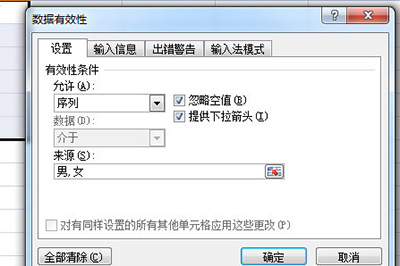
Excel表格下拉列表怎么设置呢?很多用户对此还不是很清楚,小编这里就给大家带来有关Excel表格下拉列表怎么设置的回答,希望能够对大家有所帮助。......
2023-01-18
详细阅读 - Excel教程 Excel如何打印选定区域
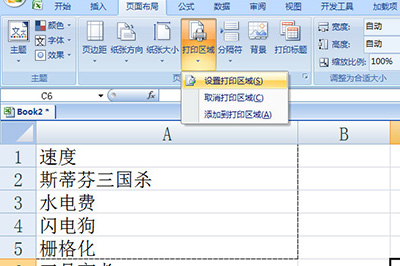
Excel如何打印选定区域呢?很多用户对此还不是很清楚,小编这里就给大家带来有关Excel如何打印选定区域的回答,希望能够对大家有所帮助。......
2023-01-18
详细阅读 - Excel教程 Excel怎么设置英文首字母大写
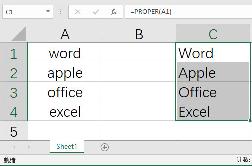
Excel怎么设置英文首字母大写?Excel中输入英文首字母大写怎么操作?当我们需要将Excel表格中的英文单词,把首字母全部大写,该怎么操作呢,怎么将Excel中英文首字母大写,Excel怎么设置英文首字母大写,下面就和小编一起来看看吧!......
2023-01-18
详细阅读 - Excel教程 Excel怎么给所有的数字加10
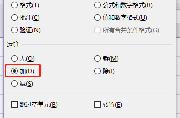
Excel怎么给所有的数字加10?Excel数字怎么全部加10?怎么全部加1?当我们在使用Excel时,所有的数字都少10,或者1,该怎么给所有的数字都 10、 1呢,Excel怎么给所有的数字加10,EXcel数字怎么全部加10,下面就和小编一起来看看吧!......
2023-01-18
详细阅读 - Excel教程 Excel怎么设置日期自动更新
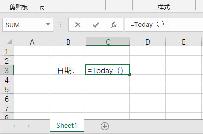
Excel怎么设置日期自动更新?Excel怎么设置日期自动更新?当我们Excel表格中的日期需要实时更新到最新日期,该怎么设置呢,怎么将Excel表格日期自动更新到最新日期,Excel怎么设置日期自动更新,下面就和小编一起来看看吧!......
2023-01-18
详细阅读
如何在Excel表格中绘制对数函数图 Excel表格中绘制对数函数图的具体方法
在Excel表格中制作图表非常方便。现在想要在Excel表格中绘制对数函数图,可以将连续的曲线函数变得更加的可视化。下面一起来看看Excel表格中绘制对数函数图的具体方法吧!





